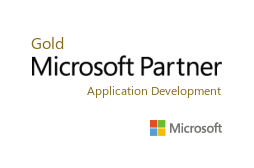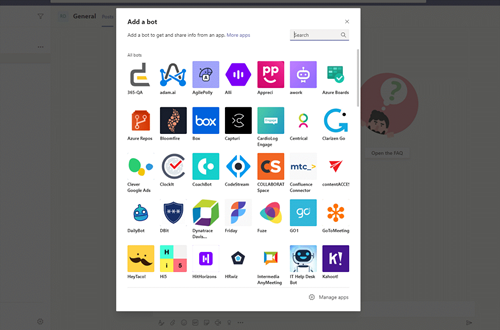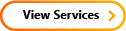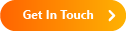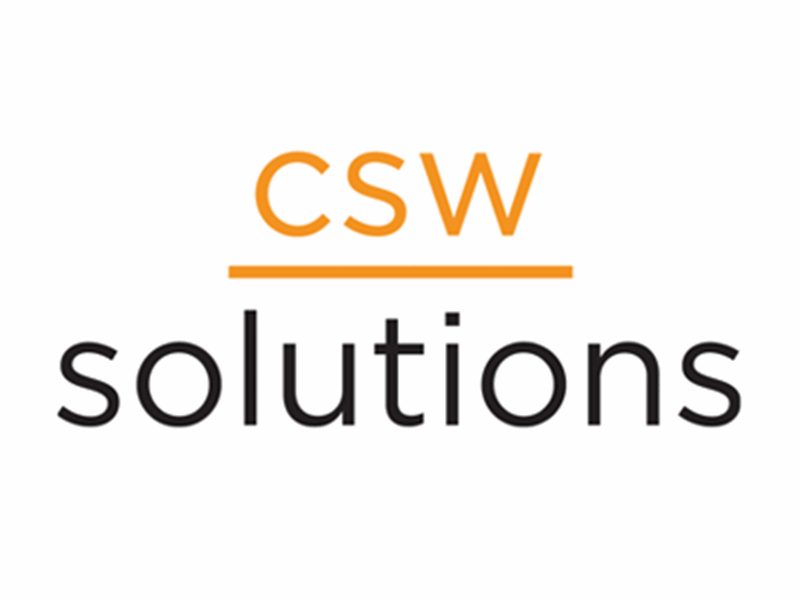For more information on your charming neighborhood CSW Solutions, visit us at our home or subscribe to our newsletter! We also do that social networking thing at: Twitter, Facebook, Linkedin, and Instagram! Check out our #funfactfridays
Microsoft Teams vs Slack
Microsoft Teams recently announced that their collaborative work tool will allow over 20,000 participants in a one-way conference. Over 1,000 participants can join two-way video conferences but "view only" mode is implemented after the limit is met. Teams will also offer branded virtual lobby rooms for meetings in the coming months. All these features and more will be available to Office 365 paid users this month and as free trials to the rest of Teams users. Most people have been confined to work from home for the foreseeable future and these updates, along with the integration of Sticky notes and the rebuilt Whiteboard, will help even more companies handle their tasks and meetings in the new-normal fashion. The timing could not be better as the updates have been slow but sure in the face of top competitors like Slack.
Microsoft and Slack have been dominating the workspace market for the last few years, but COVID-19-related stay-at-home orders led to more remote working and skyrocketed Microsoft Teams’ user base to a reported 75 million in the first half of 2020. Of course, Slack is still growing too but not at the same pace. It didn’t help when Slack filed a competition complaint against Microsoft in Europe, alleging that Microsoft “illegally tied its Teams product into its market-dominant Office productivity suite.”
Microsoft Teams is adding massive numbers of users through large organizations, schools, government agencies, and its existing Office 365 customer base. Slack, meanwhile, has been around a lot longer and is more comfortable as an independent application to startups, and cooler to younger, independent developers for collaboration. No matter where you are on the spectrum, workspace and chat tools are more important than ever to keep up productivity, normalcy, and communication. In this post, we will compare Microsoft Teams and Slack to see how their pricing, innovative features, capabilities, and usability stand up to each other and how they might help you decide which application is best for you.
First off, if you need some help getting started, make sure you read this guide for Teams or check out Slack’s official getting started guide after this post.
Messaging and Interface
Teams and Slack offer very similar conversation threads for messaging and chat, including plain text and tagging. They both support GIFs but Teams simply provides a more robust method of messaging and security (which we will touch on later). At the bottom of the Teams dashboard, there is a toolbar that allows access to libraries of stickers and GIFs. The Stickers menu will also let you create your own customized meme. Most of us probably spent more time than we will admit to, cheering ourselves or others up with memes during the quarantine.
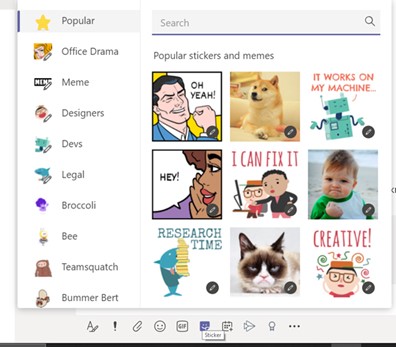
Slack offers integration with Bitmoji and similar services but no native services. However, the simplicity of ease and access from the same area of the dashboard as Teams can be matched as long as your workspace installs an app such as Giphy for Slack. To insert a GIF into your Slack message without the app, you can enter the manual command, “/giphy [image name]."
One big difference is that Slack only lets you search up to 10,000 archived messages in free workspaces. Microsoft doesn’t have an artificial limit here, letting you freely search your entire message history.
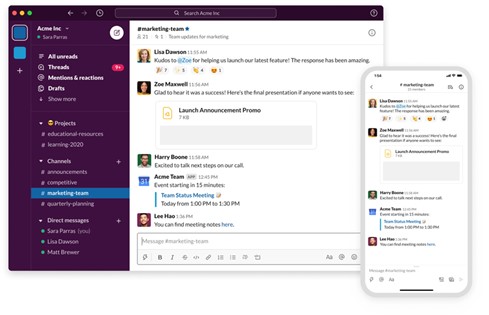
It has been around a lot longer and Slack has doubled-down on creating a natural onboarding process, with a step-by-step tutorial for new users. Potential users can receive an invitation by email. If they already have a Slack account, your workspace will be added to their existing account, with no need to create or remember a new password. You can easily add a Slack channel by clicking the “Add a channel” link in the sidebar menu (in the channels section). Sending a message to your team is as easy as going to a channel and starting to type. You can target a message in a channel to a specific person (or multiple people) by using @ and their username.
Microsoft Teams offers the same things but replaces the “channels” with “teams” in the sidebar. While Teams does offer some guidance after signing up in the form of docs and a tutorial video, it does not include a step-by-step interactive tutorial, like Slack. The interface for Teams is pretty straight-forward and easy to navigate for new users. Their redesigned mobile versions have improved too.
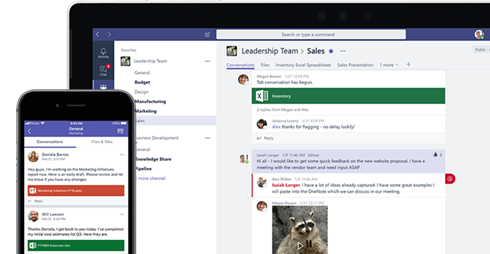
The personalized interface is clearly where Slack beats the competition with more variety and customization. Slack’s user interface has become the industry standard. You can switch between light and dark themes and switch the sidebar colors between 18 different variations to compliment your overall theme. From there you can further customize your colors within the variations selected.
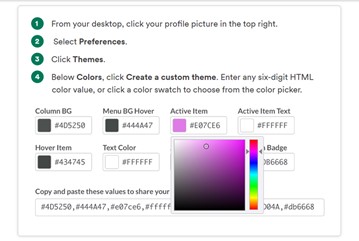
Microsoft Teams only allows selection between three general themes: Light, Dark, and High Contrast. However, they have already rolled out new live features such as custom backgrounds and soon, virtual lobby rooms!
Shortcuts and Productivity
Slack is a productivity innovator, with shortcuts and productivity hacks for just about everything. Its commands are more old school in that you use a series of manual key combinations. Those can be accessed by typing "Ctrl /" on the PC and a Keyboard Shortcuts tab will open up. Slack also has advanced search options that include emoji. For example, you can find messages by emoji with the “has:” search parameter. This is great if your team uses a specific emoji to identify closed deals or priority messages.
Microsoft Teams has, of course, followed suit and also has similar productivity-boosting commands. We shared some of those in a previous post here. There are many comparable shortcuts such as /unread to see unread messages or /save to see your messages you might have saved for reference later. These shortcuts for Teams seem to be much more intuitive.
The additional options when you click on the ellipsis in a message are a departure though, and this is where Microsoft Teams stands out. Whereas Slack offers a very useful "Follow message" command and scheduled notifications, it has no integration to other areas of collaboration. Microsoft allows you to send a message directly to Outlook and even forward emails from Outlook to a specific channel in Teams. You can also directly create an issue or work item from a message in Teams with the integration of other productivity apps such as Azure Boards or Jira.

Pricing Models
Free premiums are available for both models. Slack offers unlimited public or private channels, file sharing, 5GB of storage, up to 10k searchable messages, 10 apps and integrations, 1-to-1 video calls, two-factor authentication, and all the basic features. Teams, on the other hand, offers unlimited chat and search, 10GB of team file storage with 2GB of personal storage per user, and real-time collaboration using the entire Microsoft Office package with app integrations including 250+ business apps such as Evernote, Adobe or Trello.
The first level for Slack is their “Standard” plan and it starts at $6.67 per user per month. It removes the limits on searchable messages, apps and integrations, and video calling. Additionally, it adds 10GB of file storage per user, instead of 5GB with the free version for the workspace. It also allows your workspace to add guests and external collaborators, but this feature is free with Teams. However, Slack lets you set custom retention policies for messages and files to ensure compliance with any industry or local regulations. The “user groups,” feature is comparable to Teams by allowing users to be grouped beyond channels to create entire teams or departments. Their next tier is the “Plus” plan that costs $12.50 per user. It includes more advanced compliance and security options, priority 4-hour response time support, and 20 GB storage for each user.
Microsoft Teams offers a different route of premium access. It requires an annual commitment that ends up costing $5.00 per month per user. However, it comes with an entire package that includes hosted email with a custom domain and a 50GB mailbox. Microsoft’s paid plans start with “Microsoft 365 Business Basic.” This plan does not include access to the desktop versions of the Office 365 suite but rather, access to web versions of Office apps: Outlook, Word, Excel, PowerPoint, OneNote (plus Access and Publisher for PC only). You also get meeting scheduling and recording with 1TB of OneDrive storage per user, and security features like single sign-on(SSO) and multi-factor authentication(MFA). Administrative tools also allow user management and compliance for added security. This is rounded out with around-the-clock phone and web support. “Microsoft 365 Business Standard” is priced at $12.50 and its only major improvement is access to the full desktop versions of Word, Excel, and PowerPoint. Microsoft’s basic paid plan is only slightly cheaper than Slack’s and it comes out to $1.50 per user. That’s not enough of a price advantage to make it an obvious choice for small businesses if your company is already paying for Office 365, your plan may already include premium access to Teams.
In April, Microsoft also launched Microsoft 365 Personal and Family plans. Priced at $6.99 per month for Personal (one person) and $9.99 a month for a Family (up to six people) subscription. Both options will include access to Office, and new features will gradually roll out in the months ahead.
App Integration
The limitations vary greatly when it comes to the integration of apps between Slack and Teams. Slack only allows up to 10 app integrations with a free account. As you upgrade to paid plans, this limitation goes away, and you can take advantage of more than 2,000 possible app integrations. Teams, on the other hand, relies on a very different mode with its Office 365 integration as a seamless, complementary component to Microsoft’s Office suite. It offers unlimited integration with other apps but only supports 600 possible app integrations. The ease of user access and integration to Microsoft products and support may be an important factor in deciding to go with Teams rather than Slack but 2,000 to 600 is a big difference.
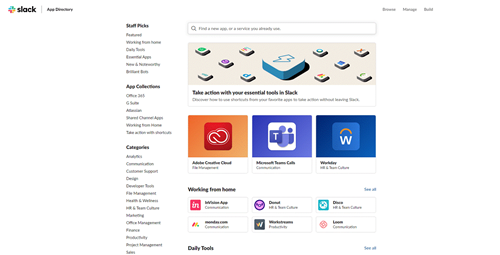
Web Conferencing
Before this year, Microsoft had been promising an upgrade to its capabilities in Teams for this area of its platform. They finally followed through in March and have increasingly rolled out improvements. Group video calls and audio/video conferencing are also included as part of the free version of Microsoft Teams. But with Slack, you are limited to strictly 1-to-1 video conferencing or group calls unless you upgrade to their Standard plan. Even then, the paid plan only supports up to 15 simultaneous callers.

Teams has far superior capabilities across all tiers of access. It allows guest access for up to 5 users, 1-to-1 and built-in meetings, audio and video calls with up to 500k users, background blur or customized backgrounds, file sharing, and screen sharing. The 5 guest user limit in Teams is misleading. For each user licensed in the tenant, you get 5 external licenses added to the whole tenant. That means a 100 company can invite up to 500 users. Scheduled meetings and the ability to record meetings are only available with the paid plans but they are not available on Slack.
Helper Bots and Compatibility
While both platforms support bots, they offer very different methods of assistance. Slack has the trusty Slackbot that comes with every workspace. It also behaves like a testing chat window for new integration experiments. You can ask questions about how to use Slack, set reminders, and more. Slackbot is smart and has many useful features that will help you automate simple workflow right off the bat. For example, you can set up automated responses to essential project-related questions like, “What is the deadline for xxx?” It also integrates with most task management apps like Trello or Asana. You can add them to your workspace and schedule automatic reminders and updates. Slackbot is overall, a trusted ally for any professional that doesn’t like to manually copy and paste.
Microsoft Teams does not have a signature bot that comes with each account. You can choose from a list of alternatives but many of them only complete a specific task for a third-party app. Fortunately, there are alternatives like Workbot which will help you set up advanced automated workflows. It communicates with multiple apps to integrate data just like Slackbot. Microsoft also has the WhoBot, a premium feature that behaves like your own personal research assistant to gather more information within your organization. This means that it plugs into the rest of Office 365 with ease and can pull all kinds of information from Delve, Yammer, and more. You can install WhoBot by typing “who” into the search bar. You’ll then want to click “Add” to add the bot to Teams. Once added, you can see the bot in the sidebar of Teams, allowing you to ask questions such as “Who is… Who knows…” and so on. There is also a list of commands available with the /who command, or you can summon it with /who in the search box to look up managers, specialties, and departments for recommendations within your company.
While the bot features are comparable, unless you install the right one in Teams, it’s a lot easier to get started with Slack’s Slackbot. That said, both include built-in “storage” to discover and install additional bots that support Zoom, Trello, Cisco Webex, GitHub, Adobe Creative Cloud, and more.
Security and Compatibility
Both Slack and Microsoft Teams offer essential security features like two-factor authentication for all their plans. Slack is compliant with most basic ISO certifications and you can request specifically configured workspaces that are HIPAA-compliant as well (HIPAA-compliance is only available for enterprise plans). Through its native integrations, however, Microsoft Teams offers slightly better access control, information management, and security. There are also many advanced administrative options for IT managers to make sure Microsoft Teams is compliant with any company’s internal policies and regulations. Slack’s administrative tools, however, are only reserved for the upgraded plans. The basic Microsoft Teams plan includes most of that functionality. Below is a clear demonstration of the architecture built into Teams for exchange security and compliance:
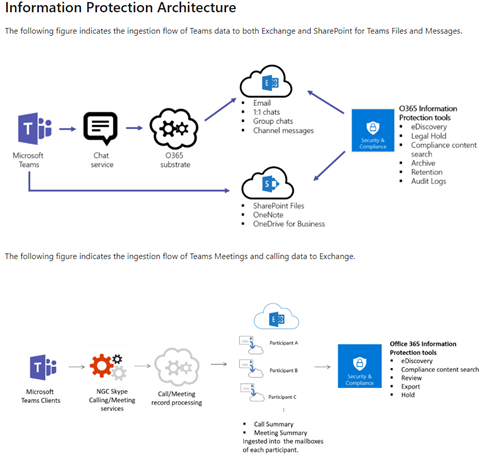
Before this year, there had been limitations with Teams but they have since caught up to Slack in this area. In fact, the recent release of Microsoft's personal version mentioned above in Pricing Models means even more potential for consumer access. The mobile versions of Microsoft Teams for iOS and Android were updated to allow anyone to log into the apps with a personal Microsoft Account. You can quickly switch within the app and use the personal version alongside other Office apps like Word, Excel, and PowerPoint.
Slack is currently available on these platforms:
Microsoft Teams is available on these platforms:
Microsoft Teams vs Slack — Features Overview
|
Feature |
Microsoft Teams |
Slack |
|
Channels (Teams) |
✔ |
✔ |
|
Private Messages |
✔ |
✔ |
|
No. of Users |
Up to 500k with free plan |
Unlimited |
|
Unlimited Messages |
✔ |
✔ |
|
Comprehensive Message Search |
✔ |
✔ (Up to 10,000 messages with free plan) |
|
File Sharing |
✔ |
✔ |
|
Guest Access |
Limited to 5 per account even for paid plans |
Unlimited collaboration with external users for paid plans |
|
Screen Sharing |
✔ |
✔ (Not included in free plan) |
|
Video & Audio Calls (1-on-1) |
Unlimited |
Unlimited |
|
Video Conferences |
Up to 500 users with paid plans |
Up to 15 users with paid plans |
|
Web, Desktop & Mobile Apps |
✔ |
✔ |
|
Shortcuts & Productivity Tools |
(40+ Shortcuts for Desktop App) |
(50+ Shortcuts for the desktop app with most available for the web app as well.) |
|
Bots & Workflow Tools |
✔ Who Bot (Paid only) and Third-Party Chatbots |
✔ SlackBot |
|
Integrations |
472 apps to choose from |
Up to 10 for free plans, with 2,000+ apps to choose from |
And the winner is...
Microsoft Teams and Slack are both excellent tools for the whole spectrum of communication and collaboration for companies. Microsoft Teams has a slightly more versatile free plan (with file and screen sharing and video conferencing), recording and live event features, and its basic plan is cheaper. Slack has more integrations, a better built-in bot, and slightly better usability.
It could come down to the optimal level of congruity your organization needs to effectively utilize your resources and how experienced they already are with the chosen platform. This showcases the real strength of Teams —the rest of the Office 365 suite is familiar with most people and Teams only extends its functionality. Many of the features unique to Teams are useful for large enterprises or organizations but the price point is unbeatable for any size and they too, are adapting. Microsoft seems to be slowly inching out the competition with new roll-outs of expansions and capabilities every month this year.
As rules and regulations shift around us, the only constant seems to be in staying connected with each other so we can continue to collaborate, learn, and evolve. You'll have to really consider how your overall investment can provide a sizeable return in time and resources but also compatibility and access. Both platforms offer many benefits and hopefully, these points helped you better understand which one was right for you.
Subscribe now for more content from your friends at CSW Solutions and all of the Azure managed services we offer!